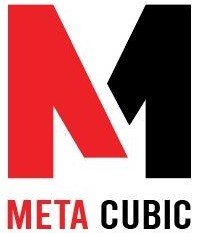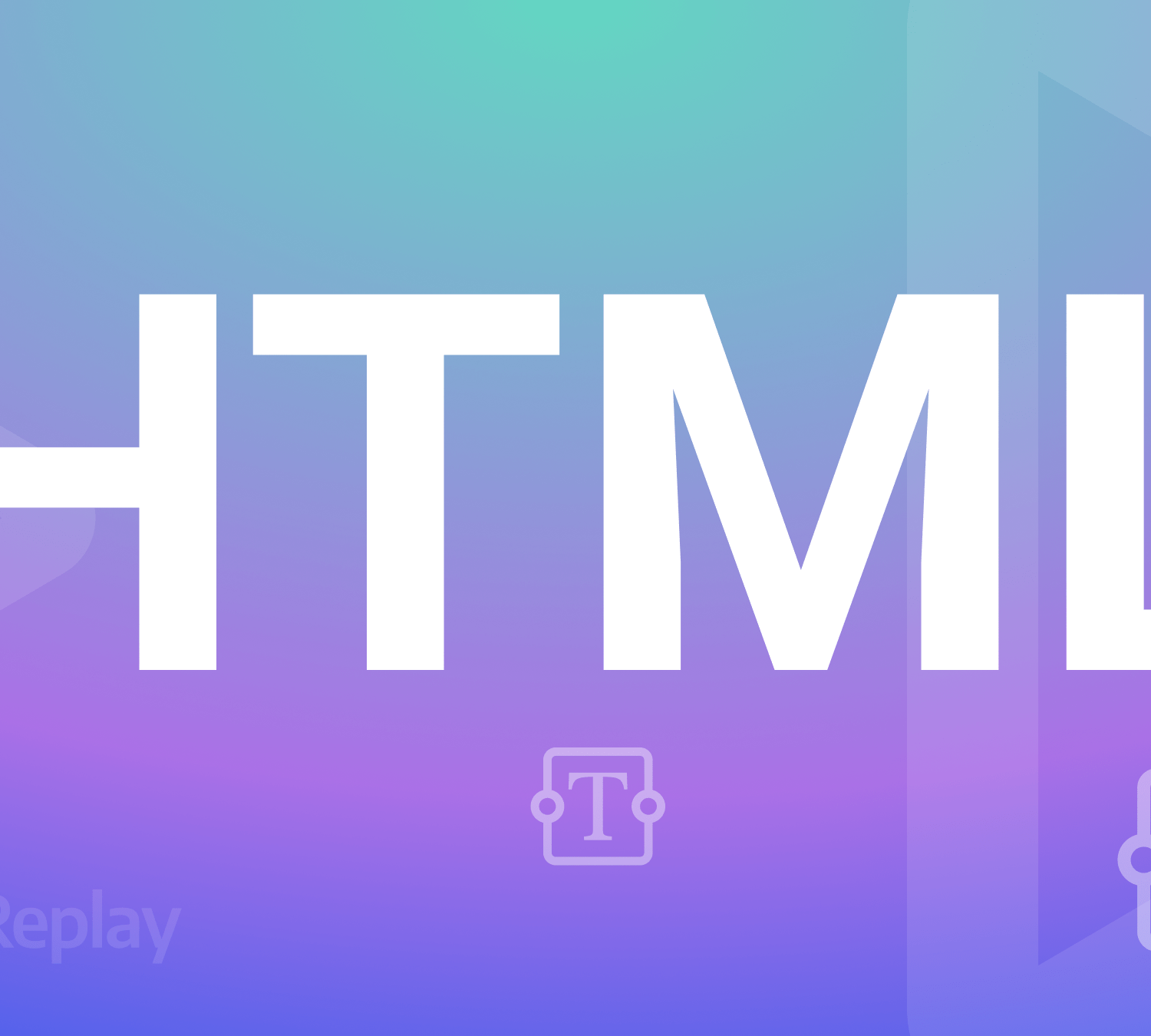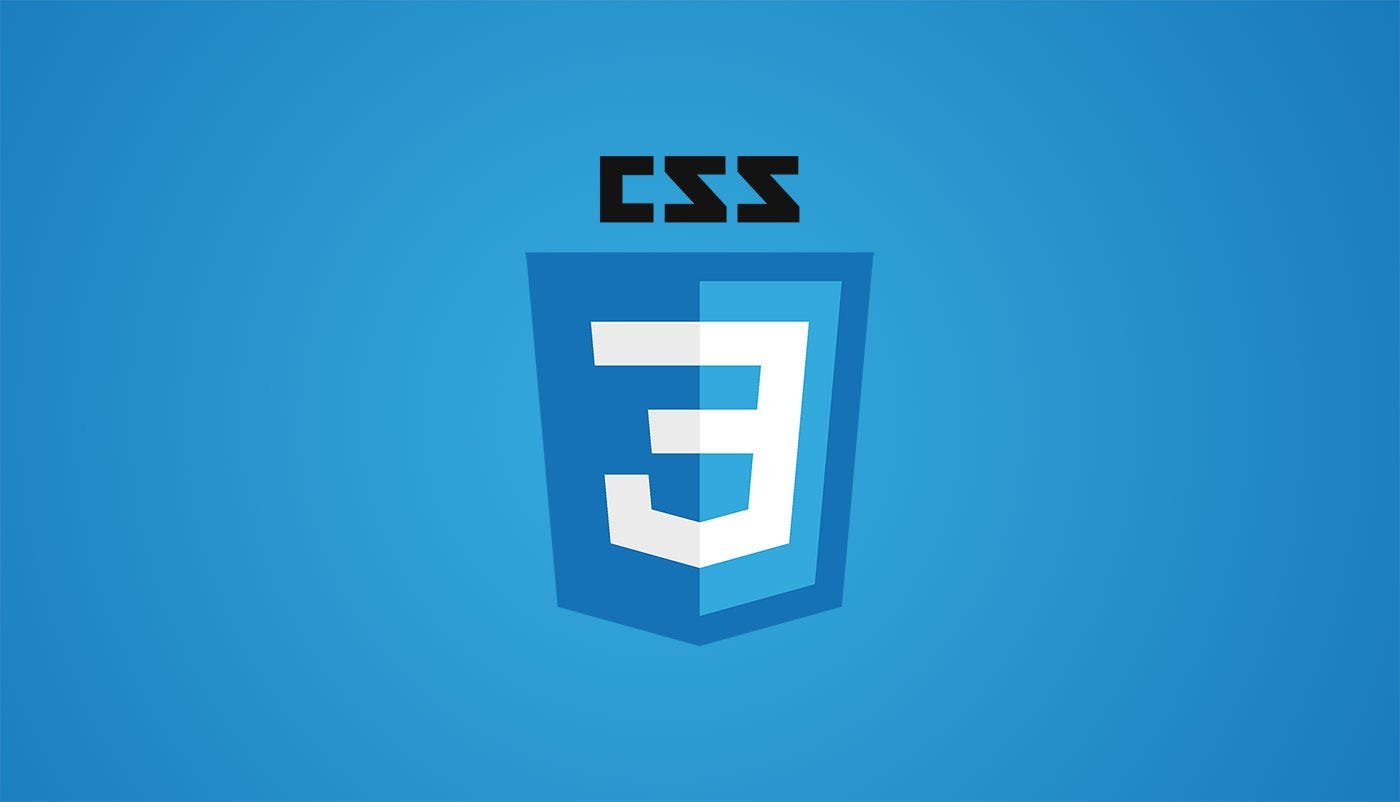Understanding Ultimate HTML Forms
Understanding HTML Forms
HTML forms are a crucial component of web development, allowing users to interact with websites by submitting data. Whether you’re building a contact form, a login page, or an e-commerce checkout process, understanding how to create and work with HTML forms is essential. In this article, we’ll explore the fundamentals of HTML forms, covering their structure, various form elements, and how to handle user input.
The Structure of an HTML Form
An HTML form is defined using the <form> element. This element serves as a container for various form elements and controls. Here’s a basic structure of an HTML form:
<form action="process.php" method="post">
<!-- Form elements go here -->
<input type="text" name="username" placeholder="Username">
<input type="password" name="password" placeholder="Password">
<button type="submit">Submit</button>
</form>
Let’s break down the key components of this form:
<form>: The opening and closing<form>tags define the start and end of the form. Theactionattribute specifies the URL where the form data will be sent for processing, while themethodattribute defines the HTTP method (e.g., GET or POST) to be used.<input>: These are form input fields where users can enter data. In the example above, we have two text input fields (for a username and password) and a submit button.<button>: When we click the submit button it triggers the form. It’s typically used to send the data entered by the user to the server.
Form Elements and Input Types
HTML provides various form elements, each with its own purpose. Here are some common input types:
- Text input:
<input type="text">is used for single-line text input, such as names or email addresses. - Password input:
<input type="password">is used for securely entering passwords, with the input characters hidden. - Radio buttons:
<input type="radio">allow users to select one option between two. - Checkboxes:
<input type="checkbox">enable users to select multiple options. - Dropdown menus:
<select>combined with<option>elements create dropdown menus for selecting one option from a list. - Textareas:
<textarea>provides a multi-line text input area, suitable for longer text entries or comments.
Handling Form Submission
When we submits a form, the data is sent to the server. The server-side script specified in the form’s action attribute handles this data. In the example above, the form data would be sent to “process.php” for processing.
On the server side, you would use a programming language like PHP, Python, or JavaScript to process the form data, validate it, and perform any necessary actions (e.g., storing it in a database).
Form Validation and Security
Form validation is crucial to ensure that the data submitted by users is accurate and safe. You can use JavaScript for client-side validation to check for required fields, valid email addresses, and other criteria before the data is sent to the server.
On the server side, you should implement security measures to protect against common vulnerabilities, such as SQL injection and cross-site scripting (XSS) attacks.
Best Practices for Creating HTML Forms
Creating effective HTML forms goes beyond just adding input fields. Here are some best practices to consider:
- Use Semantic Markup: When creating forms, use semantic HTML elements like
<label>to associate text labels with input fields. This improves accessibility and user experience, as clicking on the label will focus on the corresponding input element. - Provide Clear Instructions: Include clear and concise instructions or hints within the form to guide users on how to fill it out. Placeholder text, labels, and additional notes can be helpful.
- Validation: Implement both client-side and server-side validation. Client-side validation using JavaScript can provide immediate feedback to users, while server-side validation ensures data integrity and security.
- Accessibility: Make your forms accessible to users with disabilities. Use appropriate ARIA (Accessible Rich Internet Applications) attributes and ensure that screen readers can interpret form elements.
- Mobile Optimization: Design forms to be mobile-responsive. Ensure that they display correctly on various screen sizes and orientations.
- Progressive Enhancement: Build forms using a “progressive enhancement” approach. Start with a basic HTML form that works without JavaScript, and then enhance it with JavaScript to provide a smoother user experience for those with JavaScript-enabled browsers.
- Testing: Thoroughly test your forms on different browsers and devices to ensure compatibility. Test form submission and error handling scenarios to identify and fix any issues.
- Security: Protect your forms against common security threats, such as cross-site scripting (XSS) and SQL injection. Sanitize and validate user input on the server-side to prevent malicious input.
- Error Handling: When a user submits a form with errors, provide clear error messages near the relevant input fields. These messages should explain what went wrong and how to correct it.
- User-Friendly Design: Pay attention to the overall design of your forms. Ensure that they are visually appealing, easy to navigate, and have a logical flow.
Advanced Form Features
HTML forms offer advanced features that can enhance user interactions:
- File Uploads: To allow users to upload files (e.g., images or documents), use the
<input type="file">element. Remember to set appropriate file size limits and validate uploaded files on the server. - Hidden Fields: Use hidden input fields (
<input type="hidden">) to store data that doesn’t need to be displayed to users but is essential for form processing. - Data Pre-filling: For user convenience, pre-fill form fields with known data, such as a user’s name and email address if they are logged in.
- Autocomplete: Implement the
autocompleteattribute to suggest previously entered values and improve user input efficiency. - Multi-Step Forms: For complex forms, consider breaking them into multiple steps or sections to prevent overwhelming users with too many fields at once.
- Captcha: Implement CAPTCHA or reCAPTCHA to prevent automated form submissions and protect against spam.
- Progress Indicators: Provide visual cues to indicate the progress of long forms, helping users understand how far they are in the process.
Conclusion
HTML forms are the gateway for user interaction on the web. Mastering the creation of user-friendly and secure forms is a valuable skill for web developers. By following best practices, ensuring accessibility, and implementing advanced features when needed, you can create forms that enhance the user experience and achieve your website’s goals effectively.