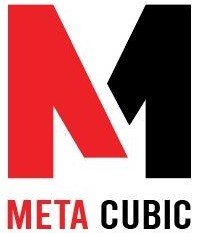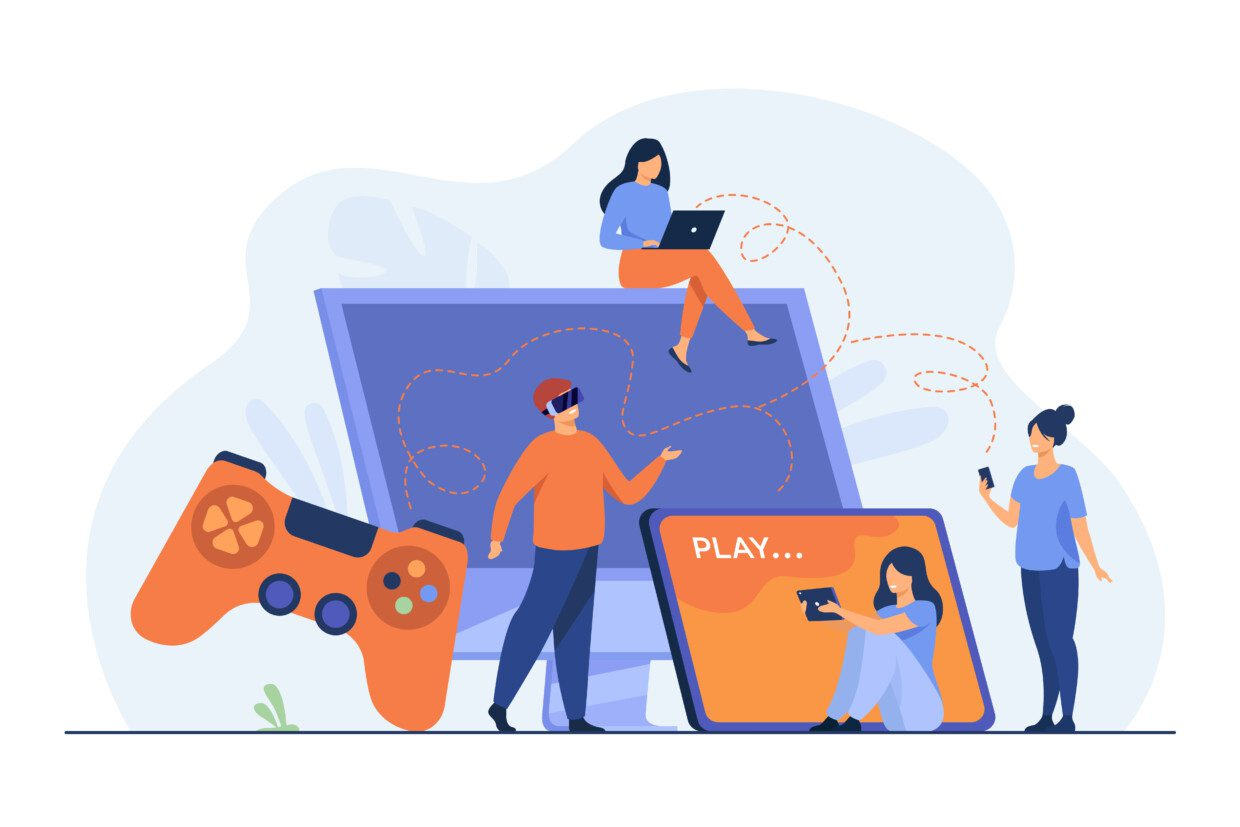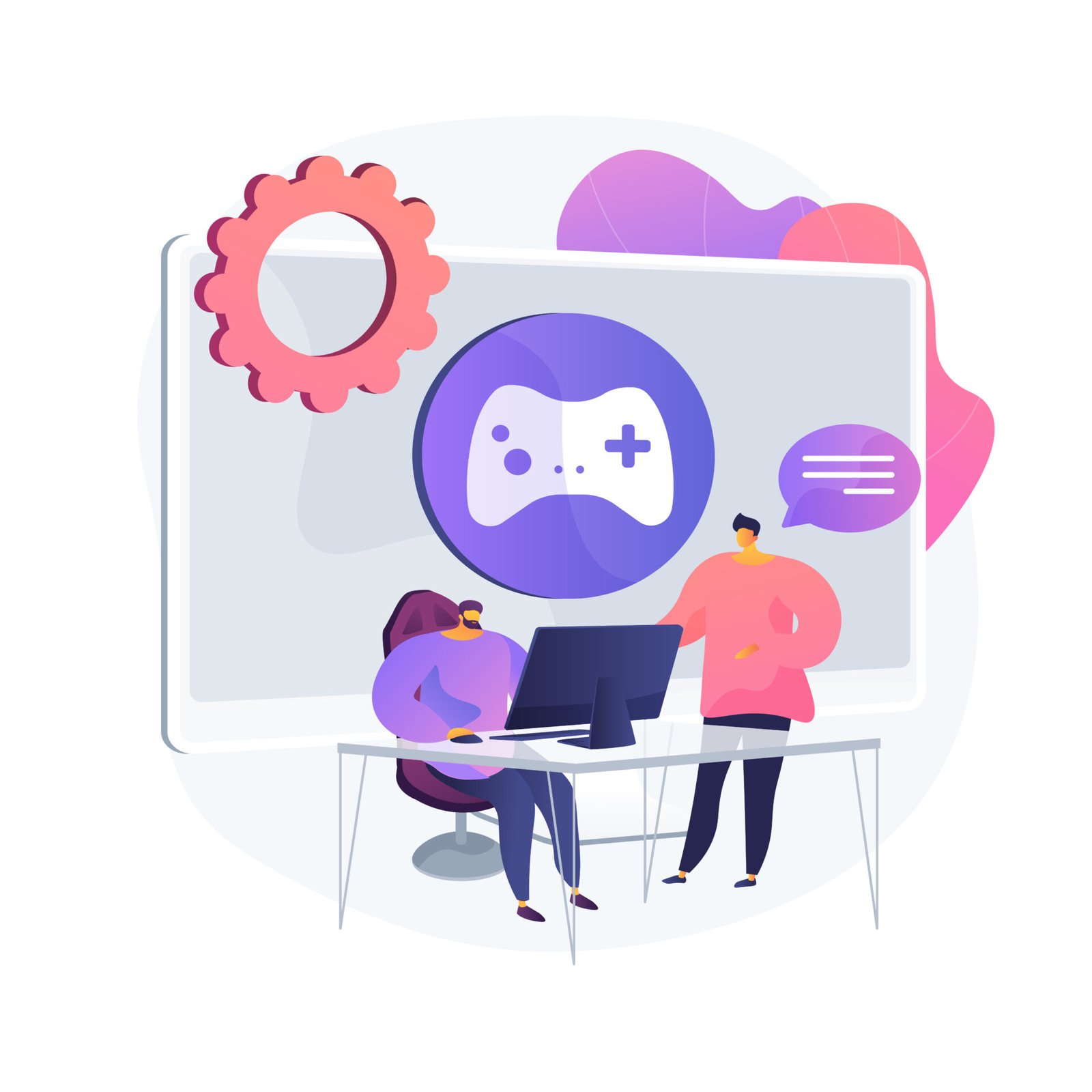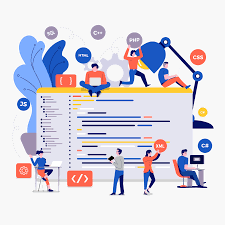The Ultimate Guide to Unity Game Development
Are you passionate about creating your own video games? Do you want to dive into the exciting world of game development? Look no further than Unity, the powerful and versatile game engine that has captured the hearts of developers around the globe. In this comprehensive guide, we will walk you through the fundamentals of Unity game development and provide you with the knowledge and tools you need to bring your game ideas to life. So, let’s get started!
What is Unity?
Unity is a cross-platform game engine that allows developers to create interactive and immersive experiences across various devices, including desktop computers, mobile devices, consoles, and virtual reality headsets. It provides a wide range of tools, features, and a user-friendly interface that simplifies the game development process.
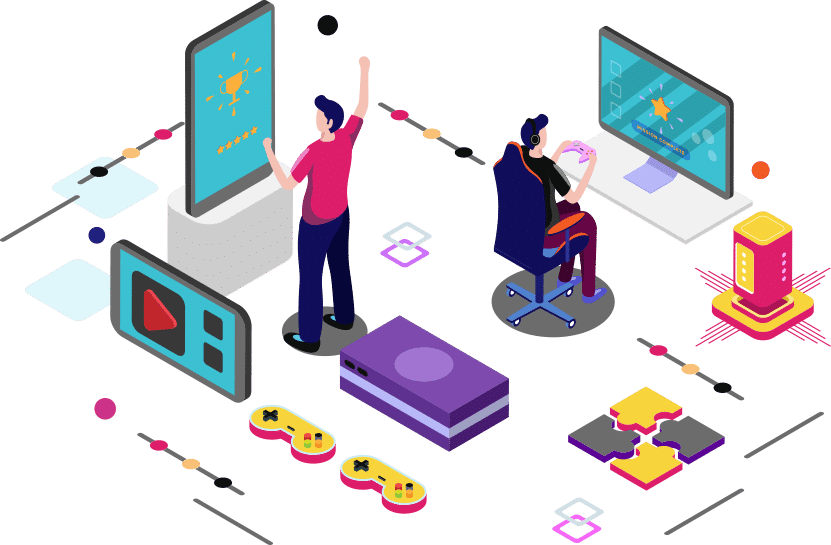
Why Choose Unity for Game Development?
Unity has gained immense popularity among game developers due to its flexibility, versatility, and robustness. Here are some reasons why Unity is a top choice for game development:
- Ease of Use: Unity offers a user-friendly interface and a vast library of documentation and tutorials, making it accessible for both beginners and experienced developers.
- Cross-Platform Compatibility: With Unity, you can develop games for multiple platforms, including Windows, macOS, iOS, Android, Xbox, PlayStation, and more, saving you time and effort.
- Powerful Features: Unity provides a wide range of features, such as real-time rendering, physics simulation, audio and particle effects, and a powerful scripting language (C#), enabling developers to create visually stunning and interactive games.
- Asset Store: Unity’s Asset Store is a treasure trove of ready-made assets, scripts, plugins, and tools created by the community, allowing developers to enhance their games without starting from scratch.
Unity Interface Overview
Once you have successfully installed Unity, let’s familiarize ourselves with the Unity interface. The Unity interface consists of several windows and panels that allow you to manipulate game objects, write code, and preview your game.
- Scene View: This window displays your game scene, where you can position and arrange objects in a 3D or 2D environment.
- Game View: The Game View window provides a real-time preview of your game, allowing you to test and play your game as you develop it.
- Hierarchy: The Hierarchy panel displays a hierarchical list of all the game objects present in your scene. You can select and manipulate objects from this panel.
- Inspector: The Inspector panel provides detailed information and settings for the currently selected game object or component. You can modify various properties and behaviors from this panel.
- Project: The Project panel displays all the assets (such as scripts, models, textures, and audio files) that are part of your Unity project. You can organize, import, and manage your assets from this panel.
Creating Your First Game in Unity
In this section, we will guide you through the process of creating your first game in Unity. We will cover the basics of game objects, components, scripting, and physics. By the end of this section, you will have a solid foundation to start building your own games.
Game Objects and Components
In Unity, a game object represents an entity in your game, such as a character, a prop, or a particle effect. Game objects can have various components attached to them, which define their behavior and characteristics. Here are some commonly used components in Unity:
- Transform: The Transform component defines the position, rotation, and scale of a game object in the scene.
- Renderer: The Renderer component determines how a game object appears visually. It handles rendering materials, textures, and shaders.
- Collider: The Collider component allows game objects to interact with each other physically. It defines the shape and size of the object’s collision boundary.
- Script: The Script component allows you to add custom functionality to your game objects. You can write scripts in C# to control the behavior of your game objects.
Scripting in Unity with C#
Unity uses C# as its primary scripting language. C# is a powerful and versatile programming language that allows you to create complex and interactive gameplay mechanics. Here are some key concepts you need to understand when scripting in Unity:
- Variables: Variables store data and can be of different types, such as integers, floats, booleans, or strings. You can use variables to keep track of game states, player scores, or any other information needed for your game.
- Functions: Functions are blocks of code that perform specific tasks. Unity provides a set of predefined functions, such as Start() and Update(), which are commonly used in game development.
- Conditional Statements: Conditional statements, such as if-else statements and switch-case statements, allow you to control the flow of your code based on certain conditions.
- Loops: Loops, such as for loops and while loops, enable you to repeat a block of code multiple times. They are useful for iterating over arrays, creating animations, or implementing game logic.
Adding Physics to Your Game
Physics simulation plays a crucial role in creating realistic and immersive games. Unity provides a robust physics engine that allows you to apply realistic physics behaviors to your game objects. Here’s how you can add physics to your game:
- Add a Collider component to your game objects to define their collision boundaries.
- Attach a Rigidbody component to game objects that need to be affected by physics forces, such as gravity or collisions.
- Use physics-related functions, such as AddForce() or AddTorque(), to apply forces or torques to your game objects.
Working with Assets
In Unity, assets are the building blocks of your game. They can include 3D models, textures, audio files, animations, and more. Understanding how to import, organize, and utilize assets efficiently is crucial for a smooth game development process. Let’s explore the key aspects of working with assets in Unity.
Creating Materials and Textures
Materials and textures are essential for defining the visual appearance of your game objects. Unity provides a powerful material and texture system that allows you to create visually stunning graphics. Here’s how you can create materials and textures in Unity:
- In the Project panel, right-click on the desired folder and select “Create > Material” or “Create > Texture.”
- Customize the material or texture properties in the Inspector panel. You can adjust colors, transparency, tiling, and more.
- Apply the created material or texture to your game objects by dragging and dropping them onto the respective objects in the Scene or Hierarchy panels.
Using materials and textures effectively can significantly enhance the visual quality of your game.
Using Audio and Particle Effects
Audio and particle effects add depth and immersion to your game. Unity provides powerful tools for incorporating audio and particle effects into your projects. Here’s how you can utilize audio and particle effects in Unity:
- To add audio to your game, import audio files into your project and attach an Audio Source component to a game object. Customize the properties of the Audio Source component to control the playback, volume, and other audio settings.
- Particle effects can be used to simulate various phenomena, such as fire, smoke, explosions, or magic spells. Unity’s Particle System component allows you to create and control particle effects easily. You can customize particle properties, such as size, color, speed, and behavior.
Game Logic and AI
Game logic and AI (Artificial Intelligence) are essential for creating challenging and intelligent opponents, non-player characters (NPCs), and game rule systems. Here’s how you can implement game logic and AI in Unity:
- Scripting AI Behaviors: You can use Unity’s scripting capabilities to implement AI behaviors for your game entities. By defining decision-making algorithms, pathfinding, and interaction patterns, you can create intelligent and challenging opponents.
- Game Rule Systems: Implementing game rule systems involves defining the mechanics, conditions, and triggers that govern the gameplay. You can use scripts and components to enforce game rules, manage scoring, track game progress, and handle game events.
By designing and implementing engaging game logic and AI, you can provide players with exciting challenges and dynamic gameplay experiences.
Conclusion
In this ultimate guide to Unity game development, we covered the fundamentals of Unity, including the interface, game objects, components, scripting, physics, asset management, scene building, gameplay mechanics, and more. Armed with this knowledge, you are ready to embark on your game development journey.
Remember to unleash your creativity, experiment, and iterate on your ideas. Game development is a continuous learning process, so don’t hesitate to explore Unity’s vast documentation, community resources, and tutorials to expand your skills.