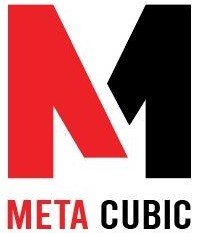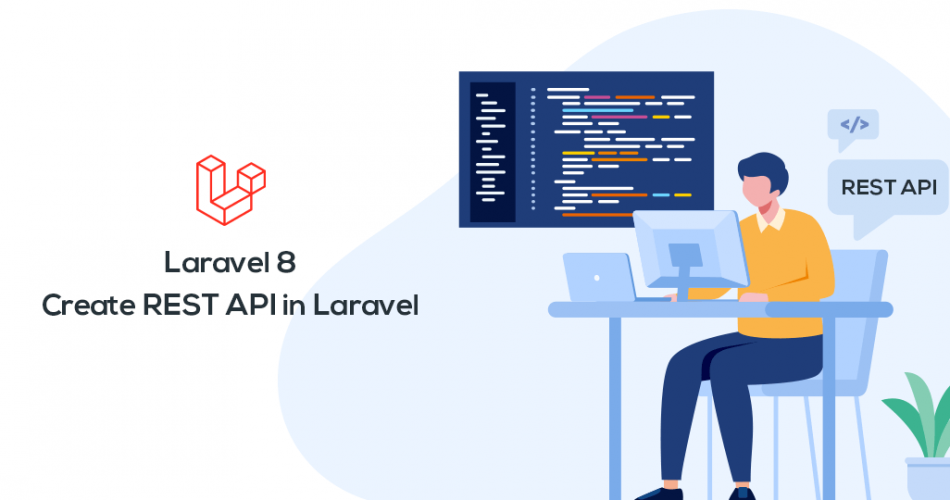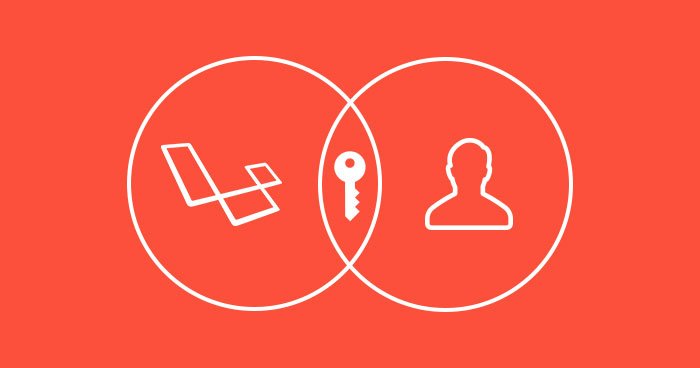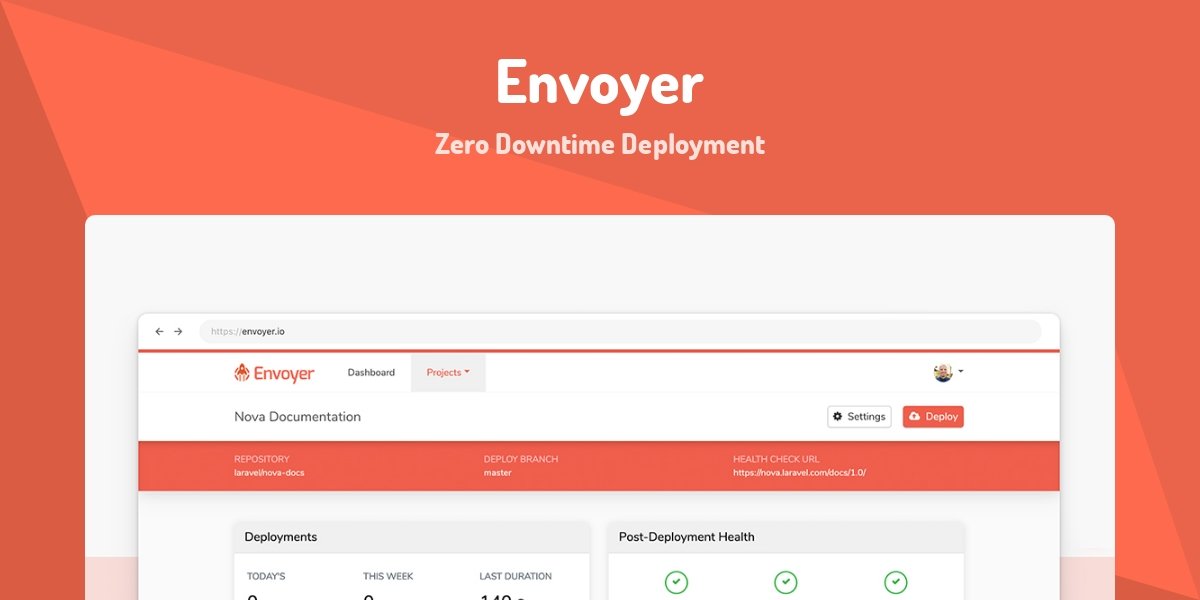Laravel Mix: Webpack Made Easy
Webpack Made Easy
In this tutorial, we’ll explore Laravel Mix, a powerful and user-friendly tool that simplifies working with Webpack in Laravel applications. Laravel Mix makes it effortless to compile and manage your front-end assets, such as CSS, JavaScript, and images. By the end of this tutorial, you’ll have a solid grasp of how to set up and use Laravel Mix in your Laravel projects.
Prerequisites
Before we start, ensure that you have the following prerequisites installed on your system:
- Node.js (version 14 or higher)
- npm (usually comes with Node.js)
- A Laravel project (You can create one using
composer create-project --prefer-dist laravel/laravel project-name)
Easy: Installing Laravel Mix
Step 1: Create a Laravel Project (If Not Already Done)
If you haven’t created a Laravel project yet, you can create one using the following command:
composer create-project --prefer-dist laravel/laravel laravel-mix-demo Click me to Get Code
Step 2: Install Laravel Mix
Navigate to your Laravel project directory and install Laravel Mix via npm:
cd laravel-mix-demo
npm install laravel-mix --save-devMedium: Setting Up Your First Mix Configuration
Step 1: Create a JavaScript File
In your Laravel project’s resources/js directory, create a simple JavaScript file. For example, create app.js with the following content:
// resources/js/app.js
console.log('Hello from Laravel Mix!');
Step 2: Configure Laravel Mix
Open your project’s webpack.mix.js file and define a basic Mix configuration to compile your JavaScript file. Here’s an example:
// webpack.mix.js
const mix = require('laravel-mix');Step 3: Compile Assets
Now, run the following command to compile your assets using Laravel Mix:
npm run dev
Your JavaScript file will be compiled and placed in the public/js directory.
Hard: Adding CSS and More
Step 1: Create a CSS File
Create a CSS file, for example, styles.css, in the resources/css directory with some styles:
/* resources/css/styles.css */
body {
background-color: #f0f0f0;
font-family: Arial, sans-serif;
}
Step 2: Update Mix Configuration
In your webpack.mix.js file, update the configuration to include CSS compilation:
// webpack.mix.js
const mix = require('laravel-mix');.sass(‘resources/css/styles.css’, ‘public/css’);
Step 3: Compile CSS and JavaScript
Run the following command to compile both JavaScript and CSS:
npm run dev
Your CSS and JavaScript files will be compiled into the respective public directories.
Conclusion
Laravel Mix simplifies asset compilation and management in Laravel applications. With this tutorial, you’ve learned how to set up Laravel Mix, create a basic configuration, and compile JavaScript and CSS files. You can now expand your knowledge by integrating more front-end libraries, optimizing assets for production, and exploring advanced Mix features to enhance your Laravel projects. Happy coding!