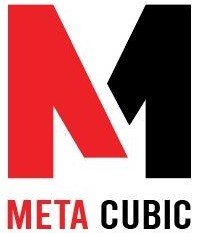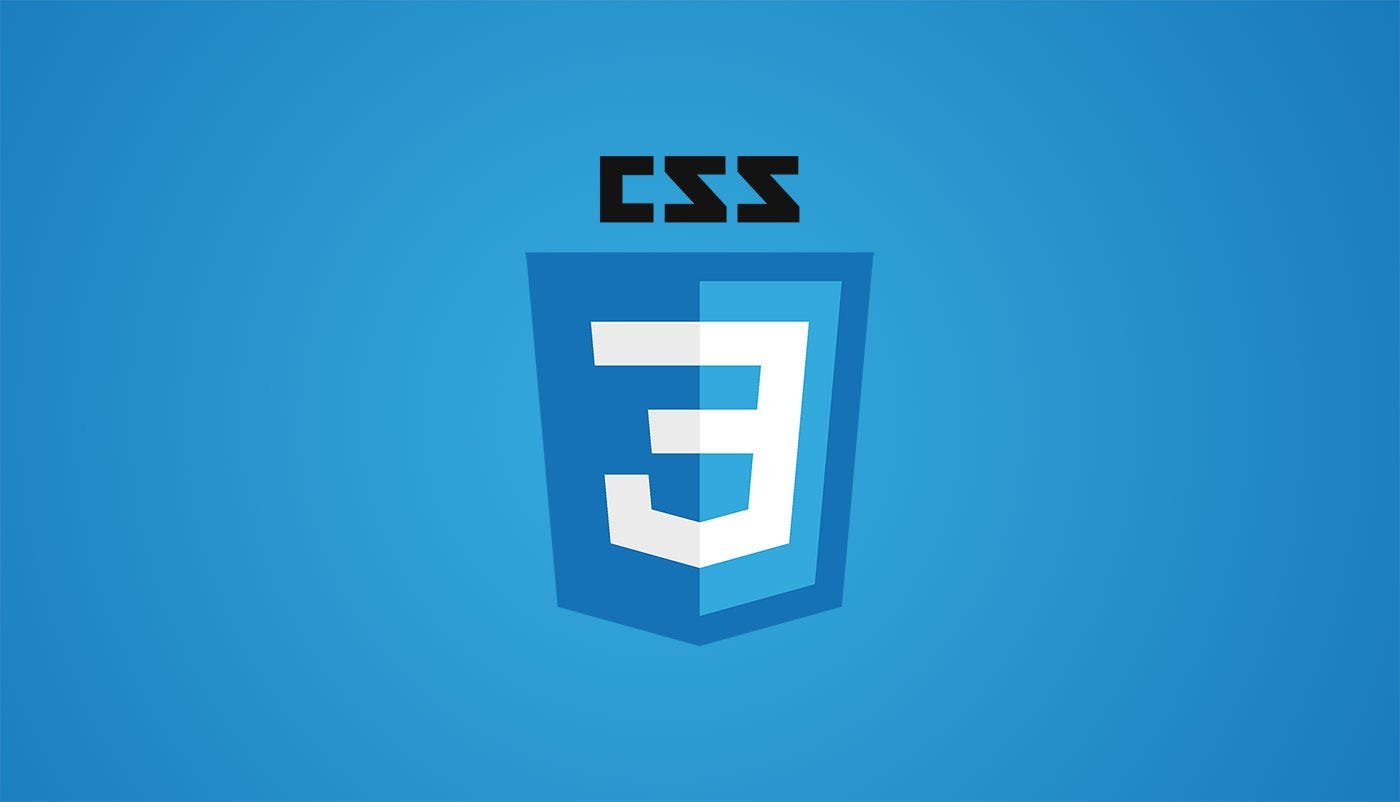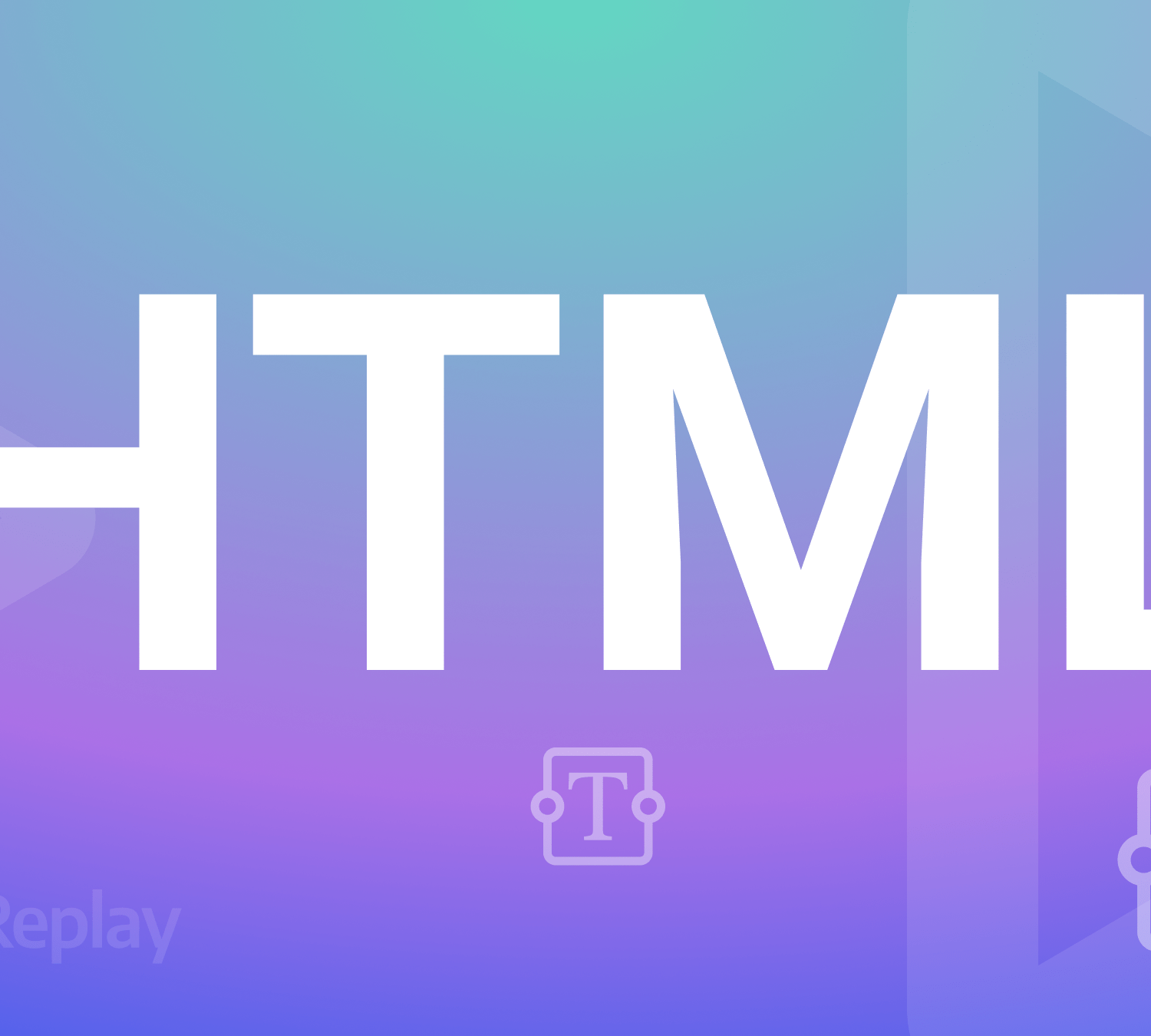Creating a Cascading Style Sheets CSS
Creating a CSS Stylesheet
- Create a New File: Start by creating a new file with a
.cssextension. You can use any plain text editor, such as Notepad, Visual Studio Code, or Sublime Text. - Link to HTML: To apply your CSS stylesheet to an HTML document, you need to link it within the HTML file. In the HTML document’s
<head>section, add a<link>element with therelattribute set to “stylesheet” and thehrefattribute pointing to your CSS file.
<html>
<head>
<link rel="stylesheet" type="text/css" href="styles.css">
</head>
<body>
<!-- Your HTML content goes here -->
</body>
</html>
Writing CSS Rules
In your CSS stylesheet, you can define rules to style specific HTML elements or classes. CSS rules consist of a selector and a declaration block enclosed in curly braces.
Here’s a basic example:
/* CSS Comment */
p {
color: blue;
font-size: 16px;
font-family: Arial, sans-serif;
}
h1 {
color: green;
text-align: center;
}
In this example:
pandh1are selectors that target<p>and<h1>HTML elements, respectively.- Within the declaration block (inside curly braces), you specify properties and their values. For example,
color: bluesets the text color of<p>elements to blue.
Applying Styles to HTML Elements
To apply styles defined in your CSS stylesheet to HTML elements, you select an HTML element or class and set the appropriate class attribute or ID attribute.
Class Selector
- In your CSS stylesheet, define a class selector with a dot prefix (e.g.,
.my-class)..my-class {
background-color: yellow;
border: 1px solid black;
}
- In your HTML, add the
classattribute to the element you want to style and specify the class name.<p class="my-class">This paragraph has a yellow background.</p>
ID Selector
- In your CSS stylesheet, define an ID selector with a hash prefix (e.g.,
#my-id).#my-id {
font-weight: bold;
color: red;
}
- In your HTML, add the
idattribute to the element you want to style and specify the ID name.<h1 id="my-id">This heading is bold and red.</h1>
Internal CSS
In addition to external stylesheets linked via <link>, you can also use internal CSS directly within an HTML document’s <style> element. This is useful for adding styles to a specific page without creating a separate stylesheet.
<html>
<head>
<style>h1 {
color: blue;
text-align: center;
}
</style>
</head>
<body>
<h1>This heading is styled with internal CSS.</h1>
</body>
</html>CSS Selectors
CSS selectors allow you to target specific HTML elements for styling. Here are some common CSS selectors:
- Element Selector: Selects all instances of a specific HTML element. For example, to target all paragraphs:
p {
font-size: 14px;
color: #333;
}
- Class Selector: Selects elements with a specific class attribute. For example, to style all elements with the class “highlighted”:
.highlighted {
background-color: yellow;
}
- ID Selector: Selects a single element with a specific ID attribute. IDs should be unique within a page. For example, to style an element with the ID “header”:
#header {
font-size: 20px;
color: blue;
}
- Descendant Selector: Targets elements that are descendants of a specified element. For example, to style all
pelements inside adivwith the class “content”:.content p {
margin: 10px;
}
- Child Selector: Selects elements that are direct children of a specified element. For example, to style only the direct
lichildren of an unordered list with the ID “menu”:#menu > ul > li {
font-weight: bold;
}
CSS Properties
CSS offers a wide range of properties to control the appearance of elements. Here are some commonly used CSS properties:
- Color Properties: Control text and background colors.
color: #FF0000; /* Text color in red */
background-color: #FFFF00; /* Background color in yellow */
- Font Properties: Manage font styles, sizes, and families.
font-family: Arial, sans-serif; /* Font family */
font-size: 16px; /* Font size */
font-weight: bold; /* Font weight */
- Padding and Margin: Adjust spacing around elements.
padding: 10px; /* Inner spacing */
margin: 20px; /* Outer spacing */
- Border Properties: Control element borders.
border: 1px solid #000; /* Border with color and style */
border-radius: 5px; /* Rounded corners */
- Text Properties: Style text content.
text-align: center; /* Text alignment */
text-decoration: underline; /* Underline text */
- Box Model Properties: Control element dimensions.
width: 200px; /* Width of the element */
height: 100px; /* Height of the element */
- Positioning Properties: Manage element positioning.
position: relative; /* Positioning context */
top: 20px; /* Offset from the top */
left: 30px; /* Offset from the left */
CSS Specificity
CSS follows specific rules when multiple conflicting styles are applied to the same element. Specificity determines which style is applied. Generally, styles with higher specificity override those with lower specificity.
- Inline Styles: Styles applied directly to an element with the
styleattribute have the highest specificity. - ID Selectors: Styles applied using ID selectors have a high specificity.
- Class Selectors and Attribute Selectors: Styles applied using class selectors or attribute selectors have moderate specificity.
- Element Selectors: Styles applied using element selectors have lower specificity.
- !important: Adding
!importantto a CSS rule gives it the highest specificity and overrides all other styles. However, its use should be limited, as it can make CSS hard to maintain.
Conclusion
CSS is a powerful tool for controlling the presentation of web content. By understanding CSS selectors, properties, and specificity, you can create attractive and responsive web designs that enhance the user experience. It’s essential to maintain well-structured and organized CSS code to make your web development projects more efficient and maintainable.